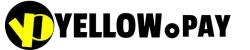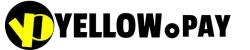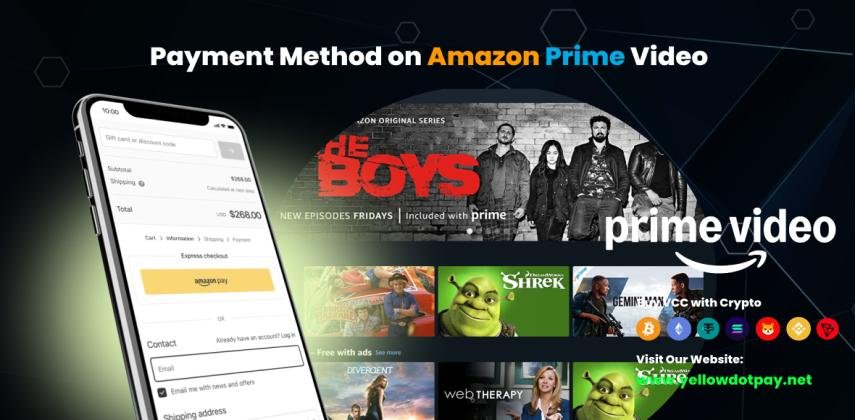If you need to change your payment method on Amazon Prime Video, the process is simple, secure, and designed to keep your streaming experience uninterrupted. Whether you want to switch to a new credit card, update billing details, or manage multiple subscription payments, staying on top of your Amazon Prime Video payment method ensures you never miss your favorite shows and movies.
At Yellowdotpay, we go beyond standard payment options by giving you powerful tools for smarter financial management. From virtual credit cards to prepaid cards backed by 3D Secure technology, our solutions make it easier to handle international payments, corporate expenses, vendor payments, and bill settlements without the hassle of traditional banking. With seamless API integration, payment gateway services, ACH and wire transfer alternatives, and transparent fees and charges, we deliver a secure and flexible way to manage your online payments.
Whether you’re paying for Amazon Prime Video, covering business expenses, or handling supplier and invoice payments, Yellowdotpay ensures reliable virtual card usage with built-in expense reporting, corporate card benefits, and virtual card security. Updating your payment details should never be complicated—and with Yellowdotpay, it isn’t.
What is Amazon Prime Video Payment?
Amazon Prime Video payment refers to the subscription billing system Amazon uses to charge customers for access to its streaming service. Prime Video offers movies, TV shows, and exclusive content through a monthly or yearly subscription, and the payment is processed automatically using your saved payment method.
When you sign up, you’ll be asked to add a payment method on Amazon Prime Video—usually a credit card, debit card, prepaid card, or other supported online payment option. This stored method becomes your default, and Amazon will charge it every billing cycle.
Depending on your country, Amazon Prime Video payment methods may also include:
➤ Local payment gateways (like BLIK in Poland or bank debit in Pakistan)
➤ Prepaid cards or virtual credit cards for added security
➤ Corporate cards for managing business expenses, vendor payments, and subscriptions
You can easily update your payment details in your account settings. Watch out for common Amazon Prime Video payment issues, such as declined transactions or expired cards. Staying on top of your payment methods ensures uninterrupted streaming fun!
Amazon Prime Video Payment Basics
Getting familiar with Amazon Prime Video payment basics can save you time and prevent unnecessary interruptions to your streaming experience. When you subscribe, you’ll need to select the right Amazon Prime Video payment method—whether it’s a credit card, debit card, prepaid card, or another accepted option—to ensure smooth and seamless access to content. If your card expires or you’d like to switch to a different method, you can easily update your payment method on Amazon Prime Video by visiting the payment settings in your account. The process is quick and can also be done directly from the mobile app, giving you flexibility and convenience on the go. Keeping your billing information up to date helps avoid service disruptions and ensures that your favorite movies and shows keep streaming without a hitch. By understanding these basics, you’ll be better equipped to manage your subscription effectively and stay worry-free.
How to Get an Virtual Credit Card for Amazon Prime Video by Yellowdotpay
Ready to Experience Seamless Payments? Sign Up Now! Follow These Simple Steps to Get Your Virtual Credit Card Instantly:
Step-1: Visit the Registration Page: Click here to begin your quick and easy sign-up process.
Step-2: Create Your Secure Account: Provide a few details to set up your personal account. It's fast and secure!
Step-3: Choose the Card Option That Fits You: Select the virtual card that best meets your needs.
Step-4: Fund Your Card Your Way: Easily add funds to your new virtual card using your preferred method, including convenient crypto options.
Step-5: Start Transacting Instantly: That's it! Your virtual card is ready to use immediately for secure online payments.
Get Your Card Instantly and Unlock Seamless Payments Today!
Security Features of a Starlink Prepaid Card
PIN-Protected Transactions: Every purchase or ATM withdrawal requires a PIN, reducing the risk of unauthorized use.
Card Replacement Guarantee: If your tourist or prepaid card is lost or stolen, providers can reissue a new card and transfer your remaining balance.
Limited Exposure of Funds: Since these are prepaid cards, you only load the amount you need. Even if compromised, losses are minimal compared to a bank account.
Fraud Monitoring Systems: Many issuers use real-time transaction tracking and alerts to flag suspicious activities instantly.
Cashless Convenience: By reducing the need to carry large sums of cash, prepaid cards lower the chances of theft or loss during travel.
Secure Top-Up Options: Funds can be added safely through authorized banks, exchange offices, or online platforms, ensuring transparency and control.
Accepted Amazon Prime Video Payment Methods
When it comes to streaming without interruptions, choosing the right Amazon Prime Video payment method is key. Amazon supports a wide range of payment options globally, including:
Credit Cards: Popular choices like Visa, Mastercard, and American Express (Amex) work seamlessly for most subscribers.
Debit Cards: Directly connected to your bank, debit cards are a simple and reliable way to keep your Prime Video subscription active.
Online Payment Methods: In certain regions, services like PayPal and other digital wallets are available, making it easier to handle online payments.
Regional Payment Options: Amazon also supports localized payment systems such as BLIK in Poland and digital wallets in Pakistan, ensuring better accessibility.
At
Yellowdotpay, we take this one step further by offering virtual credit cards and prepaid card solutions that are fully compatible with Amazon Prime Video. Whether you’re paying from Europe, Asia, or anywhere else, our crypto-funded virtual cards give you secure, borderless, and 3D Secure–protected transactions. This means you can update or change your Amazon Prime Video payment method instantly, avoid declined payments, and enjoy uninterrupted streaming while keeping full control over your expenses.
Common Amazon Prime Video Payment Issues
Amazon Prime Video Payment Declined: This usually happens if your card has expired, lacks sufficient funds, or your bank blocks the transaction. Updating to a new credit card, debit card, or virtual card through your account settings often resolves this issue.
“There’s a Problem with Your Payment Method” Error: This error appears when Amazon cannot process the saved payment. It may be due to incorrect billing details, restrictions on international payments, or technical issues with your provider. Checking your payment settings and re-adding the card usually fixes it.
Amazon Prime Video Not Accepting Certain Cards: In some regions, Amazon may reject specific prepaid or international cards. This is where Yellowdotpay’s virtual credit card solutions come in handy, ensuring global compatibility, seamless online payments, and secure processing for Prime Video subscriptions.
How to Add or Update a Payment Method on Amazon Prime Video
Managing your Amazon Prime Video payment method is simple and ensures uninterrupted access to your favorite shows and movies. Whether you’re adding a new card, updating expired details, or removing an old option, Amazon makes the process straightforward.
How to Add a Payment Method
Adding a new credit or debit card is quick and only takes a few steps:
1. Log in to your Amazon account.
2. Go to “Your Account” → “Your Payments.”
3. Select “Add a Payment Method.”
4. Enter your credit card, debit card, or prepaid card details.
5. Save the changes and set the card as your default payment method if desired.
💡 Tip: If Amazon supports alternative methods in your country (like PayPal or local wallets such as BLIK in Poland or Easypaisa/JazzCash in Pakistan), you’ll see those options here as well. With Yellowdotpay’s virtual credit cards, you can also add a secure, globally accepted card for Prime Video. Our crypto-funded cards are 3D Secure–protected, making them ideal for international payments where traditional cards fail.
How to Update Payment Method on Amazon Prime Video
If your card has expired, been replaced, or declined, you can update it easily:
1. Open “Your Payments” in Amazon account settings.
2. Locate your saved card and select “Edit.”
3. Update the card number, expiration date, or billing address.
4. Save changes and confirm the update.
This ensures Amazon always charges the correct card and prevents service interruptions.
How to Remove a Payment Method
Sometimes you may want to delete an old card or switch to a new one:
1. Go to “Your Payments” in your Amazon account.
2. Find the card you want to remove.
3. Click “Remove” and confirm.
4. If it was your default, select a new default payment method.
Pro Tip: Always have at least one valid card on file to avoid billing issues. With Yellowdotpay, you can generate multiple virtual cards for Amazon Prime Video, making it easy to replace old ones instantly without waiting for a bank.
How to Change Payment Method on Amazon Prime Video
Changing your payment method on Amazon Prime Video is a breeze, whether you're using a web browser, mobile app, or your smart TV. You can easily switch things up to keep your subscription running smoothly.
Change Payment Method on Web Browser
Just follow these steps to change your payment method on a web browser:
1. Sign in to your Amazon account.
2. Go to "Your Account" and select "Your Payments."
3. Click on "Manage Payment Methods."
4. Here, you can add a new card or edit existing ones.
5. Confirm your changes.
With Yellowdotpay’s virtual credit cards, you can instantly replace expired or declined cards with a fresh one, ensuring no interruptions to your streaming.
Change Payment Method on Mobile App (Android & iOS)
Updating your payment method on the Amazon Prime Video mobile app is a breeze. Just follow these simple steps:
1. Open the Prime Video app on your Android or iOS device.
2. Tap on the “Account” icon.
3. Select “Your Account” and then “Manage Payment Options.”
4. Here, you can add a new card or update existing Amazon Prime Video payment details.
5. Save your changes!
Perfect for when you’re on the go—Yellowdotpay’s crypto-funded prepaid cards can be added directly from the app for instant activation.
Change Payment Method on Smart TV or Amazon Device
On Smart TVs, Fire TV Stick, or other Amazon devices, the process is slightly different:
1. Open the Prime Video app.
2. Go to “Settings” or “Account & Settings.”
3. Select “Your Account” and then “Your Payments.”
4. Choose “Add a payment method” or select an existing one to update.
5. Enter your new credit card details.
6. Save changes.
Note: Most device interfaces will redirect you to Amazon’s website for security, so having a virtual card from Yellowdotpay ready makes updating fast and secure.
Amazon Prime Video Free Trial and Payment Method
A free trial is a great way to explore Amazon Prime Video, but it still requires you to set up a valid payment method. Understanding why and how this works will help you avoid unexpected charges while enjoying the trial period.
Why Amazon Prime Video Requires Payment Method for Free Trial
When you sign up for the Amazon Prime Video free trial, Amazon asks for a valid credit card, debit card, or accepted payment method. This is mainly for:
Verification: Adding a payment method helps Amazon confirm your identity and ensure you are a genuine subscriber. This step reduces fraud and ensures secure online payments.
Auto-Renewal Process: Once your free trial ends, Amazon automatically charges your saved Amazon Prime Video payment method to continue your subscription without interruption.
With Yellowdotpay’s virtual credit cards, you can safely use a secure card for your trial. This gives you control—since you can limit or replace the card anytime—making it easier to manage expenses and avoid surprise charges.
How to Cancel Before Payment is Charged
If you only want to test the service and don’t plan to continue after the trial, you’ll need to cancel before the billing date. Here’s how:
1. Log in to your Amazon account.
2. Go to “Your Account” → “Prime Membership.”
3. Select “Manage Membership”.
4. Click “End Trial and Benefits” before the renewal date.
5. Confirm cancellation to avoid being charged.
Pro Tip: With Yellowdotpay, you can also use a prepaid virtual card for the trial. Even if you forget to cancel, the limited balance ensures you won’t be billed beyond what you’ve allowed.
Regional Payment Options & Issues
Amazon Prime Video in Poland: Polish users can pay with credit/debit cards and BLIK, the popular local payment system. If your card isn’t accepted, Yellowdotpay virtual cards provide a secure, global alternative.
Amazon Prime Video in Pakistan: In Pakistan, subscriptions are billed monthly, usually via Visa/Mastercard. Many local cards face international restrictions, but Yellowdotpay prepaid cards ensure smooth payments with crypto top-ups.
Global Variations: Payment options differ worldwide—PayPal and prepaid cards in the US/UK, SEPA cards in the EU, and mixed options across Asia. Wherever you are, Yellowdotpay virtual cards work seamlessly to bypass regional limits.
Amazon Prime Video Payment Settings Management
Managing your Amazon Prime Video payment settings ensures smooth billing and uninterrupted streaming.
Accessing Payment History: You can view past charges and invoices in your Amazon account → Your Payments, making it easy to track subscriptions and manage expenses.
Setting Up Default Payment Method: Choose a default card so Amazon always charges the right one first. This prevents failed transactions and billing errors.
Managing Multiple Payment Options: Add multiple cards or wallets, then switch between them as needed. Perfect if you want one card for personal use and another for business expenses.
FAQ
Why Amazon Prime Video Won’t Accept Your Payment
Amazon Prime Video may reject your payment due to expired card details, insufficient funds, or restrictions on certain prepaid or regional cards. Some banks also block international payments by default. With Yellowdotpay’s 3D Secure virtual cards, you bypass these issues and enjoy seamless subscription access.
How to Fix Amazon Prime Video Payment Declined Issues
To fix a declined payment, update your billing info in Amazon → Your Payments, re-add the card, or switch to a new one. If your bank blocks online or cross-border charges, use a Yellowdotpay virtual card. Our cards are crypto-funded, reloadable, and accepted worldwide—making declined payments a thing of the past.
How do I change my payment method on Amazon Prime Video?
You can change your Amazon Prime Video payment method by logging into your Amazon account, going to Your Payments, and selecting Add or Edit Payment Method. From there, update your card details and set a default. With Yellowdotpay, you can instantly add a fresh virtual Mastercard funded by crypto, perfect for uninterrupted streaming.
Can I use PayPal for Amazon Prime Video?
Yes, but only in selected regions such as the US, UK, and parts of Europe. If PayPal isn’t available in your country, Yellowdotpay’s prepaid virtual cards are the best alternative—they’re globally accepted, 3D Secure–protected, and work wherever Prime Video does.
Why is my payment not working on Amazon Prime Video?
Your payment may fail because of outdated billing details, unsupported card types, or network errors. Sometimes Amazon declines local or prepaid cards. The fastest fix is switching to a globally accepted solution, Yellowdotpay virtual credit cards, designed for online payments, subscriptions, and international streaming services.
How do I update payment on Amazon Prime Video free trial?
Go to Your Account → Prime Membership → Manage Payment Options, then update or replace your card. If you’re worried about auto-renewal after the trial, use a Yellowdotpay prepaid virtual card with limited balance. That way, you can test Prime Video safely without unexpected charges.
Can I remove my payment method after subscribing?
Yes, you can remove a payment method in Your Payments, but Amazon requires at least one valid card on file to keep your Prime Video subscription active. A smart approach is replacing your old card with a Yellowdotpay virtual card, giving you full control and flexibility without canceling your subscription.